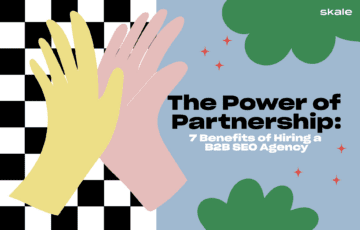
The Power of Partnership: 7 Benefits of Hiring a B2B SEO Agency
These benefits of hiring a B2B SEO agency illustrate why outsourcing your content can help you to drive new revenue for your business.
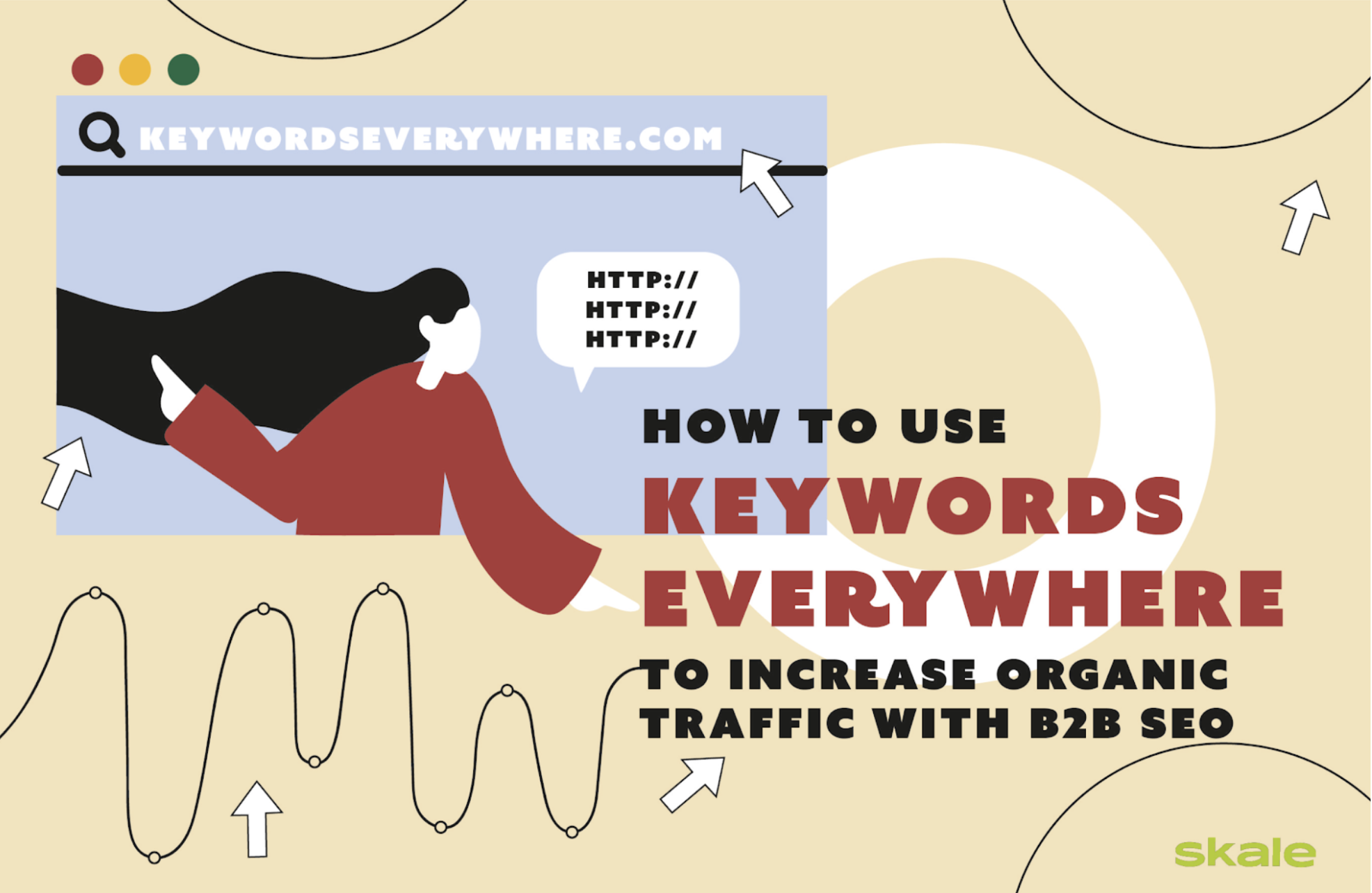
If you’ve ever spent hours researching, writing, and editing a blog post, and hit publish, only to see zero traffic, you’re not alone.
There are chances you aren’t focusing on keyword optimization to infuse the right keywords within your content to match your target audience’s search intent. Over 49% of marketers confirm that organic search offers the best ROI—and, in turn, rely on low-cost SEO tactics, including keywords, schema, and more.
Keyword research is the first step needed for an SEO strategy that has the potential to boost your brand’s ranking on multiple search engines. However, how can you determine the right keywords for your audience’s pain points?
The answer: Keywords Everywhere.
Keywords Everywhere is an effective keyword research tool that strays away from the other tools and the issues involved—including switching back and forth between the tools and your website.
It’s accurate, user-friendly, affordable, and time-saving—helping accelerate your B2B SEO strategy. Let’s dive deeper into what this tool has to offer.
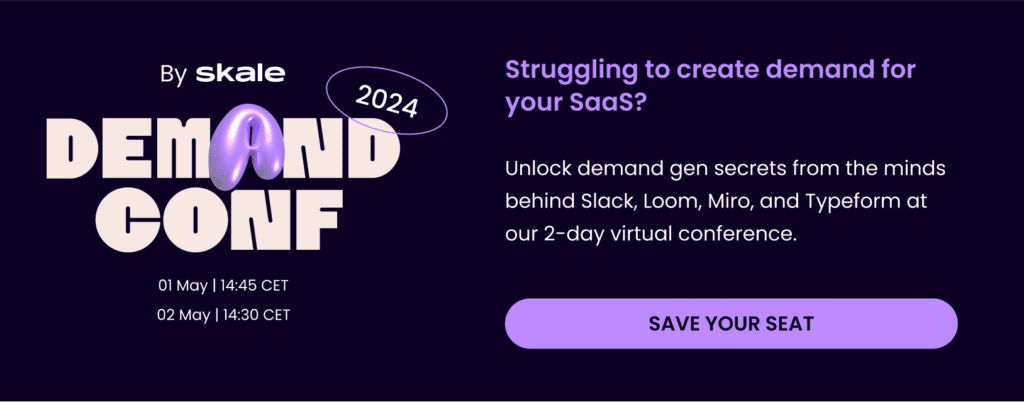
Keywords Everywhere is a powerful SEO keyword research extension for Google Chrome and an add-on for Firefox that lets you research keyword ideas faster—directly from the Google Search Engine Results Pages (SERPs).
Many founders and marketers find this feature that makes this tool stand out from others highly beneficial, including Corey Haines, co-founder of SwipeWell.
Here’s what she said when asked what’s the best feature of the Keywords Everywhere extension.
“The best thing about it is that since it’s installed and augments SERPs no matter what you’re Googling, it can highlight great keyword opportunities even if you’re not actively doing keyword research. I’ve found so many ideas and random keywords I would never have found simply by naturally Googling things I’m curious about and then finding related keywords via Keywords Everywhere.”
Let’s quickly look at the things you can do with this SEO tool for your keyword research campaign.
While there are many free keyword research and B2B SEO tools, like Ahrefs, SEMrush, Google Keyword Planner, and Google Trends, here’s what gives the Keywords Everywhere extension a cut above the rest:
If you’re new to the keyword research process—the free Keywords Everywhere extension could be a great fit for you.
Here’s the list of the free-version features it offers:
If you’re a marketer looking to enhance your B2B SEO strategy with advanced keyword optimization—this paid version offers everything you need.
Here are its features:
These features make the lightweight Keywords Everywhere extension perfect for those just getting started.
To add the Keywords Everywhere tool to your SEO arsenal—here’s a step-by-step guide on setting up and using the SEO tool to win more organic traffic.
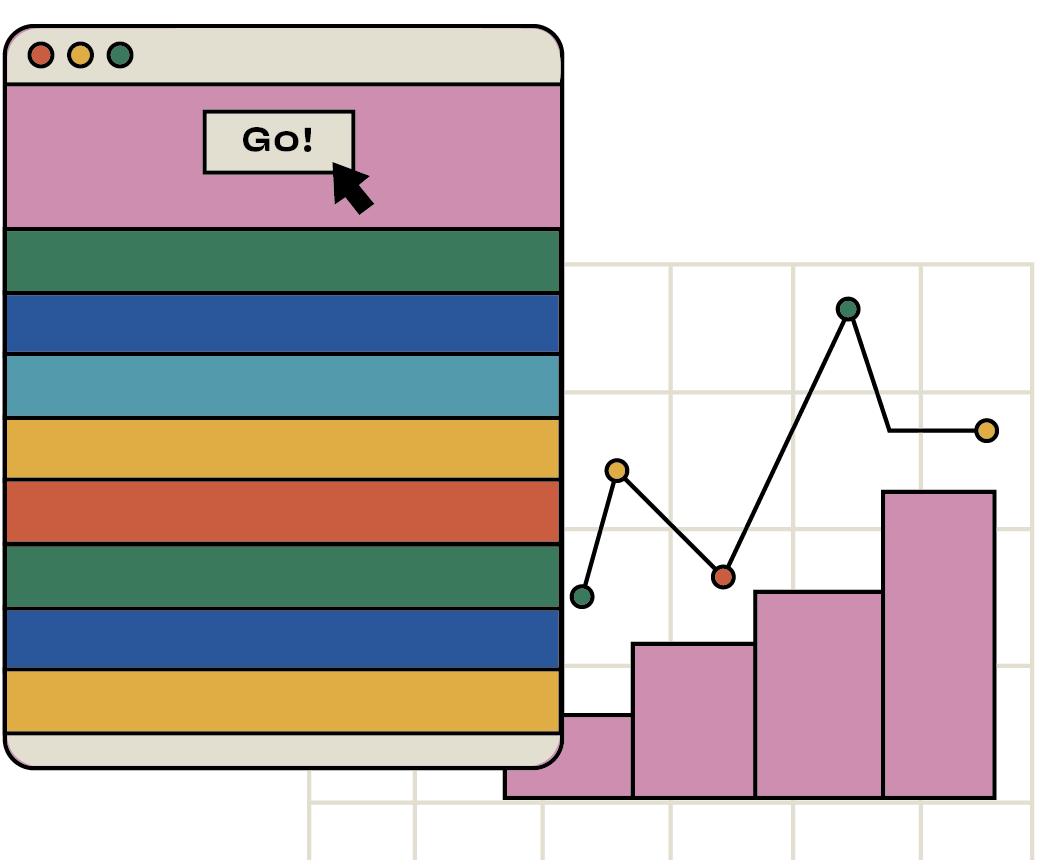
Need a SaaS-specific keyword research guide?
We drive SQLs for SaaS brands every day- and it all starts with these research methods
Read the guideOrganic search drives 50% of visitors to B2B businesses—making accurate and action-driven B2B keyword research imperative. Here are eight easy steps to set up the Keywords Everywhere extension and start scaling your B2B SEO results.
It’s easy to install the Keywords Everywhere extension for Chrome and Firefox.
Once you navigate to the product page, click the ‘Add to Chrome’ button to activate the extension on your browser.
Once you add the extension to your Chrome browser, it’ll take you to this page:
If you need to use the free version of the extension—your job here is done, and you can start optimizing.
However, if you need the paid or premium features, you’ll need to get the API key.
Click on the ‘GET API KEY’ button on the screen and enter your email address.
Once you enter your email, agree to the terms of service and privacy policy, and hit the ‘EMAIL ME THE API KEY’ button, you’ll get an email with a link to your account API key.
This key is important as your further purchases will be connected to this account API key.
Click on the link to access the key.
Now, open the Keywords Everywhere extension and click on the ‘Settings’ option.
Enter or paste the API account key in the ‘API Settings’ bar.
Click on the ‘Validate’ button to set up your API.
Your API key is set up, and it’s time to purchase credits to access the extension’s premium version.
Open the Keywords Everywhere extension and click on ‘Purchase additional credits’ at the bottom right.
You can choose from the different credit packages, ranging from $10 to $1,000.
It’s best to start small and go for the $10 package, which offers 100,000 credits—where one credit refers to access to Cost Per Click (CPC), search volume, competition, and 12 months of trend data for one keyword. These can approximately last you for over six months.
The extension automatically adds keywords to your extension after the purchase. Now all you have to do is turn on the paid features by opening the extension and turning the toggle to ‘on.’
Voila! Your Keywords Everywhere keyword research tool is all set up and ready to use.
Now, let’s begin with extracting keywords directly from the results page.
To see the extension in action—just Google your search query.
Here’s an example of how the search query, ‘What is B2B SEO,’ shows the keyword data to the right of the Search Engine Results Page.
The first box at the top-most right position of the screen shows a broad perspective of your keyword SEO difficulty metrics.
SEO difficulty refers to the difficulty of ranking the keyword on the search engine based on factors like content quality, domain authority, and page authority.
The higher the SEO difficulty number, the more difficult it is to rank for that keyword.
Other metrics include brand query, on-page difficulty, and off-page difficulty. In addition, the keyword tool analyzes Google’s top-ranking pages to determine the keyword’s off-page and on-page difficulty.
For instance, if the top-ranking pages follow the best on-page SEO practices, have quality content, and gather quality backlinks from credible websites—the on-page difficulty score for the keyword is expected to be high.
Generally, highly credible and high domain authority websites easily earn a higher rank for keywords with a high SEO difficulty score. In contrast, it is easier to rank for keywords with low SEO difficulty and drive traffic to your website—especially if your website has less content and fewer backlinks.
You can learn more about these search traffic metrics and their calculations by checking Keywords Everywhere’s own explanation of SEO difficulty metrics.
Below the SEO difficulty box, you’ll find a trend chart—showing the demand for the search query over the years.
This trend data is key to determining the keyword’s popularity and relevancy over the past years. By default, the extension shows data from 2004.
If the trend data graph trends upward with each year, it’s worth considering optimizing that keyword for better B2B SEO results, particularly if its SEO difficulty score is also high.
While the free version gives a good picture of the keyword’s trend growth—you’ll need to purchase the paid version to access the keyword’s monthly search volume data.
Now comes the best part—the actual keywords.
For the query, ‘What is B2B SEO,’ the tool displays a list of ‘Related Keywords,’ ‘People Also Search For Keywords,’ and ‘Long-tail Keywords.’
The Related Keywords box shows relevant keyword ideas and related searches to your search query—which you can use within your content to double down on the organic traffic.
For instance, here’s how Nadav Harari, Head of SEO for VenturKite uses this feature of the tool to grow their organic clicks.
“As we grow websites in several niches, we love using Keywords Everywhere to view the organic trend and search volumes directly in the interface.
For example, KeywordEverywhere’s Google trend snippet shows that “gluten-free casserole recipe” peaks on Thanksgiving each year. Together with its other features (Related keywords, People also asked, etc.), the tool helps us plan and write content for our site glutenfreepalate.com.
For our other site savingforcollege.com, we found that the term “529 plan” peaks around Christmas time. Related terms suggest we create location-based pages such as “529 plan NY” or “529 plan California,” and that is exactly what we did, which resulted in additional 100K organic clicks in the past 6 months.”
The People Also Search For Keywords box comprises keywords other users searched before or after they entered your search query on Google.
This list is useful for using mostly-searched keywords within your B2B SEO strategy to increase the chances of your website ranking higher for these high-search intent queries.
Lastly, the Long-tail Keywords box shows longer keywords with three or more words, which are less competitive and excellent for targeting a narrower and niche audience—which could mean higher product-qualified leads for your SaaS.
Long-tail keywords are specific queries with low SEO difficulty and search volume. Hence, targeting them gives a better chance for your content to rank higher organically. 😎
Long-tail keyword search queries have a 3-6% higher Click-Through-Rate (CTR) than generic searches, as users searching them are more in-the-know and likely to make a purchase.
Here’s what Shivbhadrasinh Gohil, Co-founder & CMO @ Meetanshi had to say about using long-tail keywords with other tools for his brand’s blog post.
“Keywords everywhere is an excellent tool to add depth to your keyword research technique. The extension overlays three cards on the Google SERP that lists all the related people also search, and long-tail terms for the search term. This data can be pretty useful when you are on a mission to rank your business for high-competitive head terms. Collect the long-tail terms from the extension and paste them into free tools such as Google Keyword Planner to get richer data about the terms, such as estimated monthly search volume, competition, and CPC, to use them for your next blog post or the product page.”
Thus, if incorporated correctly, these low competition keywords are highly lucrative for blog content—driving quality leads and making it easier to secure higher organic ranking faster.
The Keywords Everywhere tool lets you explore more than just the keyword data on the Search Engine Results Page.
Besides simplifying keyword research, you can analyze the top-performing content pages of your competitors to see what keywords they’re using to win a higher SERP rank.
To achieve this, load the competitor page you wish to analyze, open the Keywords Everywhere extension, and click on the ‘Analyze Page Content’ option. It’ll take you to the Keyword Density Analysis page—displaying a list of detected keywords.
In this example, we analyzed Hubspot’s blog on B2B marketing.
First, the extension displays the page’s meta title, description, and word count—which can be beneficial for seeking inspiration when creating a new content brief.
When you scroll down, you’ll see a list of keywords present on the page with data like the keyword density and occurrences.
Here’s what these data mean:
This analysis gives an exceptional opportunity to find keyword suggestions, analyze their trends, find keywords your competitors use and don’t use, find keyword gaps, and create higher-performing content.
You can sort the keywords based on two, three, or four keyword phrases from the filter option at the top.
If you need to save the keyword list or extract its copy, you can export it to a PDF, CSV, or Excel from the options at the top right to refer to it anytime.
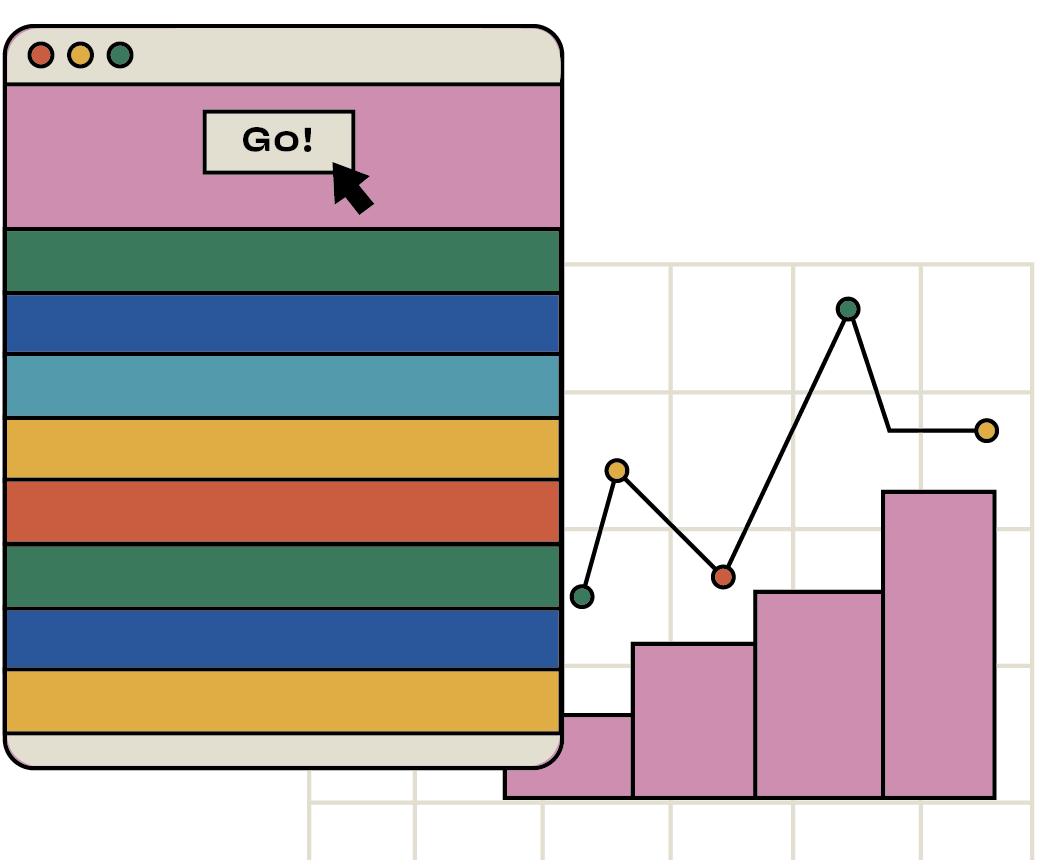
You don’t need a keyword research tool to see results
Skale generates pipeline for 30+ B2B SaaS brands- check out our top case studies to see how
See case studiesHere are the Keywords Everywhere extension’s further four most important features you can tap into to target niche customers:
While the ‘Analyze Page Content’ feature gives you a list of all the keywords the competitor’s page contains—and lets you extract as many suggested keywords as possible—the features mentioned above allow you to pinpoint target keywords that drive the most organic traffic to your competitors.
By using the ‘Organic Ranking Keywords (URL)’ feature, you can identify the keywords a competitor page ranks for and build your own strategy going off of this knowledge.
Using this feature on Hubspot’s B2B marketing blog gave us this:
The blog ranks for the primary keyword, ‘B2B marketing,’ followed by other important keywords, like ‘B2B marketing strategies’ and ‘what is B2B marketing.’
Determining the keywords your competitors use and their rankingis a great way to optimize your content to beat your competitors.
Another great feature is the ‘Organic Keywords Ranking (Domain),’ which gives a holistic picture of your competitors with their exact keywords.
For instance, the Hubspot blog domain ranks for keywords like Google Drive, Instagram, and Google Calendar.
It’s a great way to find keywords your competitors target across their whole domain—an excellent keyword strategy to adopt and beat to help drive traffic to your blogs.
If you want to analyze the top-ranking pages of your competitors that drive the most traffic, you can use the ‘Get Top Ranking Pages’ tool’s feature.
This will provide you a brief overview of the pages ranking for the top keywords for the domain and generating the most traffic. You can review these pages to find the target keywords and top-performing blog titles and see if you can create better content to outperform your competition.
Lastly, the ‘Competitor Gap Analysis’ feature allows you to perform keyword gap analysis—identifying keywords a competitor page or domain ranks for but your website doesn’t.
You can add up to five competitor websites and leverage the great opportunity of discovering common and trending keywords you’re missing out on to optimize your content and make it rank-worthy.
However, this feature has its own drawback and is still in the beta stage.
Your website domain needs to be in the tool’s database before you can extract the keyword data. You can’t access the relevant data if the domain isn’t in its database.
The Keywords Everywhere tool works similarly on YouTube as on other search engines.
Just put the keyword in the YouTube search bar, and you’ll see data like ‘Search Insights’ and trend data on the right side of your screen.
The ‘Search Insights’ widget shows the key search metrics, like the keyword’s ranking difficulty, maximum views, average views, and more.
You can either copy or export this search metrics data with the option at the bottom-left.
Once you click on the ‘Detailed Breakdown’ option, you’ll see the top-performing videos for the search query with keyword research metrics, like:
Below the insights, you’ll see the YouTube trend chart for the keyword dating back from 2004.
It gives the perfect idea of the keyword’s trend over the past decades and whether it’s still relevant today. It will also enable you to predict its trend growth and relvancy for the future.
Below the trend data is the list of ‘Most Used Tags’ relevant to your search query.
Once you click on a specific video, you’ll get insights for that specific video, including metrics like:
YouTube has become an indispensable platform in B2B marketing to grow brand awareness and present your brand’s Unique Selling Points (USPs) in a way that attracts your target consumers.
Check these statistics that prove why you need to consider YouTube for B2B SEO:
It goes without saying that creating your B2B brand presence on YouTube with quality content and optimizing it with the right keywords using the Keywords Everywhere extension will bring a wealth of new customers through the door. The question is…
What type of YouTube video content can you create as a B2B brand?
According to a B2B Video Marketing Report, here are the top video types watched by B2B customers to gather product information and make buying decisions
Using Keywords Everywhere’s YouTube metrics, you can uncover keywords that trend in your industry and use them to better position your brand over competitors with this type of popular content.
Now that you’ve gathered a good list of quality keywords, what’s next?
Here are the actionable strategies to make the most of your keyword research and keep the extensive list of keywords from gathering digital dust.
You can extract more keyword suggestions without even loading up the SERP.
This is called The Alphabet Soup Technique — you enter a seed keyword in the search bar and see Google’s autocomplete suggestions relevant to your search query without pressing the enter bar.
Google prompts queries other users have looked up — providing a more useful and quality search experience.
Before even landing on the SERP, you can use this technique to determine the top search queries relevant to your seed keyword.
We saw how you could use the Keywords Everywhere tool to explore top-performing and trending keywords that align with your brand message, but your website doesn’t rank for 🥲 — yet!
Once you’ve identified the keyword gaps in your content, it’s time to take actionable steps to fill those gaps.
Here’s what you can do:
Figuring out the parts of your website that are best suited to address the right keywords is the B2B SEO strategy you need to implement to garner organic traffic.
While Keywords Everywhere is an exceptional free tool among other keyword research tools for newbies to save on B2B SEO marketing budgets, it still requires prior SEO knowledge.
Plus, mastering keyword research for SEO and mapping out a strategy to implement it in a way that targets the right audience takes time and a lot of trial and error — before you can hit the bull’s eye with the #1 ranking position.
This is where hiring an expert SEO agency can help you — psst. We’re right here!
You can eliminate all this hassle and experimentation with an SEO agency.
With Skale, you get an expert’s opinion and a professional eye that provide customized solutions tailored for your keyword research strategy—to garner the best SEO results you’re looking for.
Waste no time, and get in touch with Skale today to start outranking your competitors—faster with better results.
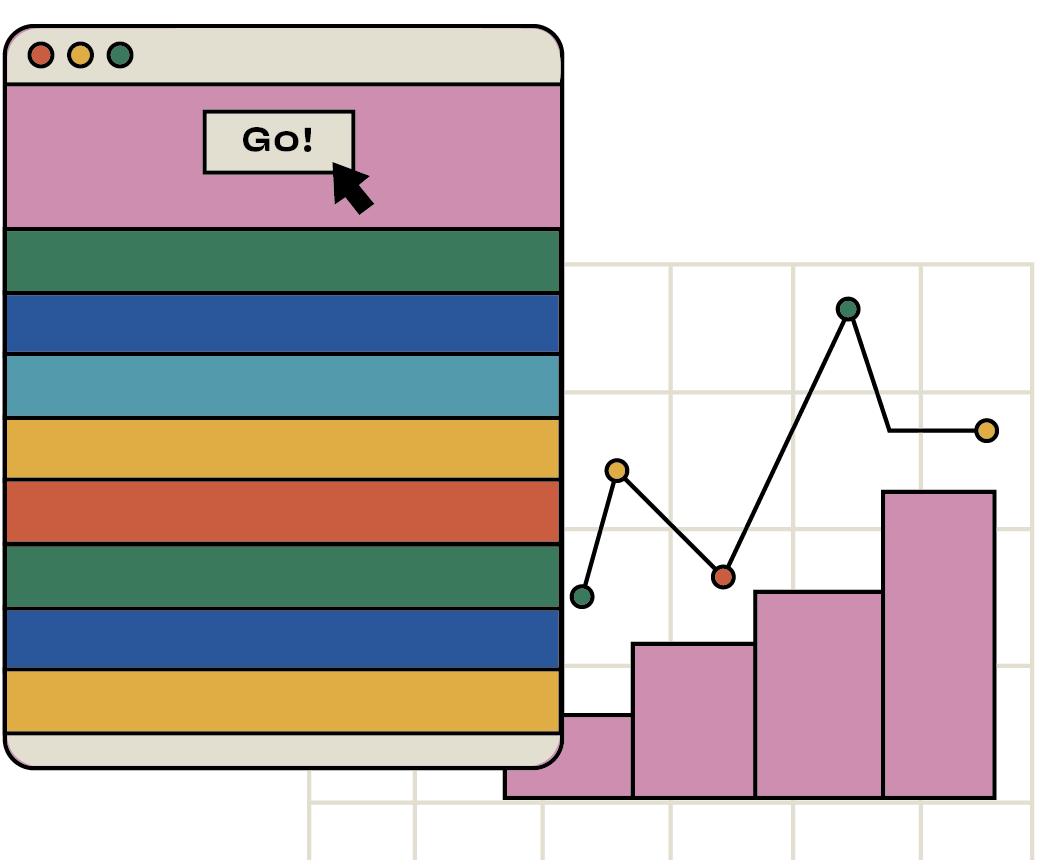
You need an agency, not another tool
We’ve done the research- here’s a list of the top B2B SEO agencies in London
Read the listThe Keywords Everywhere extension is a freemium Chrome extension and Firefox add-on that makes keyword research a breeze, showing data like SEO difficulty and search volume.
The extension consists of multiple built-in tools, like Analyze Page Content and Competitor Gap Analysis.
Keywords Everywhere tool is highly reliable and safe—used and trusted by over 1,000,000 Google Chrome users. In addition, it has an excellent 4.7/5 rating and is a featured extension on Google’s Chrome web store page.
Keywords Everywhere draws accurate keyword search volume from Google and other search engines like YouTube, Bing, and DuckDuckGo. Unlike other keyword research tools, it also uses Google Trends to extract and estimate the historical monthly search volume data from 2004.
Learn more about
B2B SEO
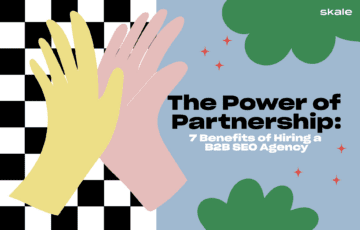
The Power of Partnership: 7 Benefits of Hiring a B2B SEO Agency
These benefits of hiring a B2B SEO agency illustrate why outsourcing your content can help you to drive new revenue for your business.
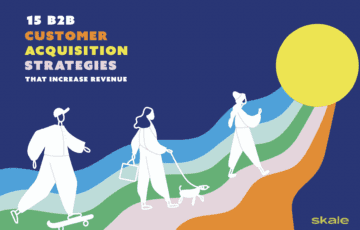
15 B2B Customer Acquisition Strategies that Increase Revenue
Want to find new customers who truly value your business? We’re here to help you out with a list of the top 15 B2B customer acquisition strategies.
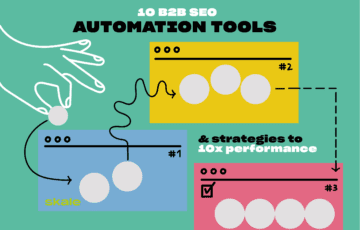
10 B2B SEO Automation Tools & Strategies to 10x Performance in 2024
Save time with the right B2B SEO automation tools and strategies that are sure to bring your marketing to the next level–we've listed them here.